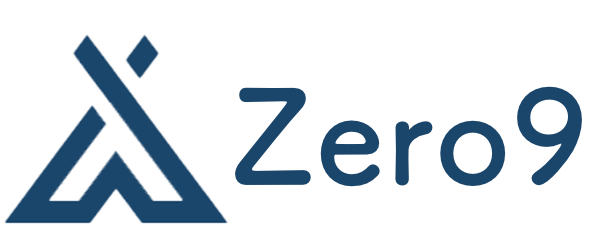Essential Linux Tutorial for Beginners
Whether you’re a novice looking to dip your toes into the world of Linux or someone who is curious about this powerful operating system, this guide covers the essential concepts you need to get started. From installation tips to command line basics, we’ll explore the fundamental aspects of Linux that every beginner should know.
Getting Started with Linux
What is Linux?
Linux is an open-source operating system based on UNIX. It provides an environment that supports software development, server management, and daily computing tasks. Because it’s open-source, you can freely modify, distribute, and use it without licensing costs.
Choosing a Linux Distribution
Linux comes in many flavors, known as distributions (distros). Each has its unique features, user interfaces, and package management systems. Some popular beginner-friendly distributions are:
- Ubuntu: Known for its user-friendly interface and extensive community support.
- Linux Mint: Aimed at users transitioning from Windows, with a familiar desktop environment.
- Fedora: Features the latest technologies and tools but might require a bit more technical skill.
- Debian: Known for its stability, making it an excellent choice for servers.
You can download a distribution’s ISO file from its official website. Once downloaded, you can use a tool like Rufus or Etcher to create a bootable USB drive.
Installation Process
Booting from a USB Drive
To install Linux, insert your bootable USB drive into your computer and restart it. Enter the BIOS/UEFI settings (usually by pressing F2, F12, Delete, or Esc during startup) and set the USB drive as the primary boot device.
Installation Steps
- Choose ‘Try’ or ‘Install’: Many distributions will let you try Linux without installing it. If you’re ready, click on the install option.
- Select Language: Pick your preferred language for the installation.
- Network Configuration: Some distros will connect to the internet at this point; it’s often helpful for updates.
- Disk Partitioning: You can either erase the disk entirely (which will delete everything on it) or install alongside an existing operating system. Make sure to back up your files!
- User Setup: Create a username and password. This account will have administrative privileges, and it’s essential to remember your password.
After following these steps, the installation process should complete, and you’ll be prompted to restart your system.
Understanding the Linux File System
Linux uses a hierarchical file system structure, which is different from Windows. Here are some common directories you’ll interact with:
- /home: Contains user-specific files and directories.
- /etc: Holds configuration files for the system and applications.
- /var: Used for variable data such as log files and databases.
- /usr: Contains user applications and utilities.
- /bin: Stores essential user command binaries.
Basic Command Line Usage
The command line interface (CLI) is a powerful way to interact with Linux. While graphical user interfaces (GUIs) exist, many tasks are more efficiently performed via terminal commands. Here are a few essential commands:
ls: Lists the contents of a directory.cd: Changes the current directory. For example,cd Documentswill take you to the Documents folder.pwd: Displays the path of the current directory.mkdir: Creates a new directory. For example,mkdir new_foldercreates a folder named new_folder.rm: Deletes files or directories. Be careful with this command!cp: Copies files or directories. For example,cp file.txt new_file.txtcreates a copy of file.txt.mv: Moves or renames files or directories. For instance,mv old_name.txt new_name.txtrenames a file.
Software Installation
Different Linux distributions manage software installations in various ways. Here are the common package managers:
-
APT (Advanced Package Tool): Used by Debian-based systems, including Ubuntu. Install software using:
sudo apt update sudo apt install package_name -
DNF (Dandified YUM): Used by Fedora for installing software:
sudo dnf install package_name -
YUM (Yellowdog Updater, Modified): An older package manager, still used in some distributions:
sudo yum install package_name - Pacman: Used by Arch Linux:
sudo pacman -S package_name
Managing System Updates
Keeping your system updated is essential for security and performance. Most distributions provide an easy way to update installed packages. For example, in Ubuntu, you would run:
sudo apt update
sudo apt upgradeFor Fedora, you can use:
sudo dnf upgradeUser Management
Linux allows multiple users to access the system simultaneously, making user management an important aspect. Here are some common commands:
-
Add a User: To add a new user, use:
sudo adduser username -
Change User Password: Modify a user’s password with:
sudo passwd username - Delete a User: To delete a user account, run:
sudo deluser username
File Permissions
Understanding file permissions is crucial for security. Linux views permissions in three categories:
- Owner: The user who owns the file.
- Group: The group that has access to the file.
- Others: Everyone else.
You can view permissions by using:
ls -lYou can change permissions with:
chmod [options] fileFor example, chmod u+x file will add execute permissions for the user.
Conclusion
This guide provides a foundational understanding of Linux for beginners. By exploring installations, commands, user and file management, you will develop a solid base for your continued journey into using Linux effectively. Experiment with the terminal, explore different distributions, and don’t hesitate to seek help from the vast Linux community!