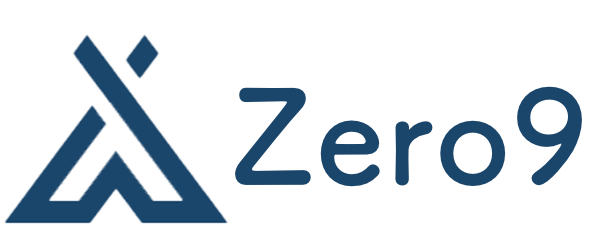How to Secure Your Linux Server: A Comprehensive Guide
Securing a Linux server is critical for protecting sensitive data and maintaining the integrity and availability of your services. With the rise of cyber threats, it’s essential to implement effective security measures. Here’s a comprehensive guide to help you secure your Linux server.
1. Keep Your System Updated
One of the simplest yet most effective security measures is to keep your system up-to-date. Regularly updating your Linux distribution ensures that you have the latest security patches and software improvements. Use package managers like apt, yum, or dnf to automate updates:
# For Debian/Ubuntu
sudo apt update && sudo apt upgrade
# For CentOS/RHEL
sudo yum updateConsider enabling automatic updates for security patches to minimize risks.
2. Use Strong Passwords and Authentication
Implement strong password policies to make unauthorized access hard. Passwords should be at least 12 characters long and include a mix of uppercase and lowercase letters, numbers, and special symbols.
Additionally, consider using SSH keys instead of passwords for logging in remotely. Generate an SSH key pair and add the public key to the server’s ~/.ssh/authorized_keys file:
ssh-keygen -t rsa -b 4096
ssh-copy-id user@your_server_ip3. Configure a Firewall
A firewall acts as a barrier between your server and potential threats. Use tools like iptables or ufw (Uncomplicated Firewall) to restrict access to only necessary ports.
To install ufw and enable it for common services:
sudo apt install ufw
sudo ufw allow OpenSSH
sudo ufw enableReview firewall rules regularly and only allow connections you specifically need.
4. Disable Unused Services
Every service running on your server can be a potential vulnerability. Disable any unnecessary services to minimize your attack surface. Use the following commands to list services and disable the ones you don’t need:
# List services (systemd)
systemctl list-unit-files --type=service
# Disable a service
sudo systemctl disable service_name5. Secure SSH Access
Secure your SSH configuration to protect it against brute force attacks. Edit the SSH configuration file located at /etc/ssh/sshd_config and consider the following changes:
- Change the default SSH port (22) to a non-standard port.
- Disable root login by setting
PermitRootLogin no. - Use
Protocol 2to enforce SSH version 2.
After editing the file, restart the SSH service to apply changes:
sudo systemctl restart sshd6. Install and Configure Fail2Ban
Fail2Ban is a tool that helps protect your server from brute force attacks by monitoring log files and banning IPs that exhibit malicious behavior. Install fail2ban and start the service:
sudo apt install fail2ban
sudo systemctl enable fail2ban
sudo systemctl start fail2banYou can customize the jail configurations at /etc/fail2ban/jail.local to suit your needs.
7. Disable IPv6 if Unused
If you are not using IPv6, disabling it can reduce security risks. To disable IPv6, edit the GRUB configuration:
sudo nano /etc/default/grubFind the line starting with GRUB_CMDLINE_LINUX= and append the following:
ipv6.disable=1Then, update GRUB and reboot your server:
sudo update-grub
sudo reboot8. Regular Backups
Regular backups are vital for data recovery in case of a security breach or hardware failure. Use tools like rsync or tar to schedule automated backups to remote servers or cloud storage. Make sure your backups are encrypted and stored securely.
9. Monitor Logs and Alerts
Monitoring logs can help you detect unauthorized access and unusual activities. Use tools like logwatch or the built-in journalctl for monitoring system logs. Setting up alerts for specific events can help you respond quickly to potential threats.
10. Install Antivirus Software
Although Linux is less prone to viruses than some other operating systems, it’s wise to consider antivirus solutions to protect against malware. Tools like ClamAV can help scan your server for vulnerabilities. Install and configure ClamAV as follows:
sudo apt install clamav
sudo freshclam # Update the virus database
sudo clamscan -r /path/to/scan # Scan a directory11. Use SELinux or AppArmor
Security-Enhanced Linux (SELinux) and AppArmor are powerful security modules that provide an additional layer of access control. Depending on your distribution, you may need to enable and configure one of these options to limit application access to system resources.
For SELinux:
sudo setenforce 1 # Temporarily set to enforcing modeFor AppArmor:
sudo aa-enforce /etc/apparmor.d/all # Enforce all profiles12. Regular Security Audits
Regularly conduct security audits to identify vulnerabilities. You can use tools like Lynis or Nessus for comprehensive scanning and assessment of your system’s security posture.
13. Limit User Privileges
Implement the principle of least privilege by limiting user access to only what is necessary. Create user groups for specific roles and assign permissions according to their needs. Always review user accounts and remove those that are no longer needed.
14. Utilize Encryption
Encrypt sensitive data both at rest and in transit. Utilize OpenSSL for SSL certificates, and consider using encryption tools like GnuPG for encrypting files.
15. Educate Yourself and Your Team
Lastly, stay informed about the latest security threats and best practices. Conduct training sessions for your team to raise awareness about security policies and phishing attempts. Regular discussions can foster a culture of security within your organization.
By implementing these practices, you’ll significantly enhance the security of your Linux server and protect your data from potential threats.